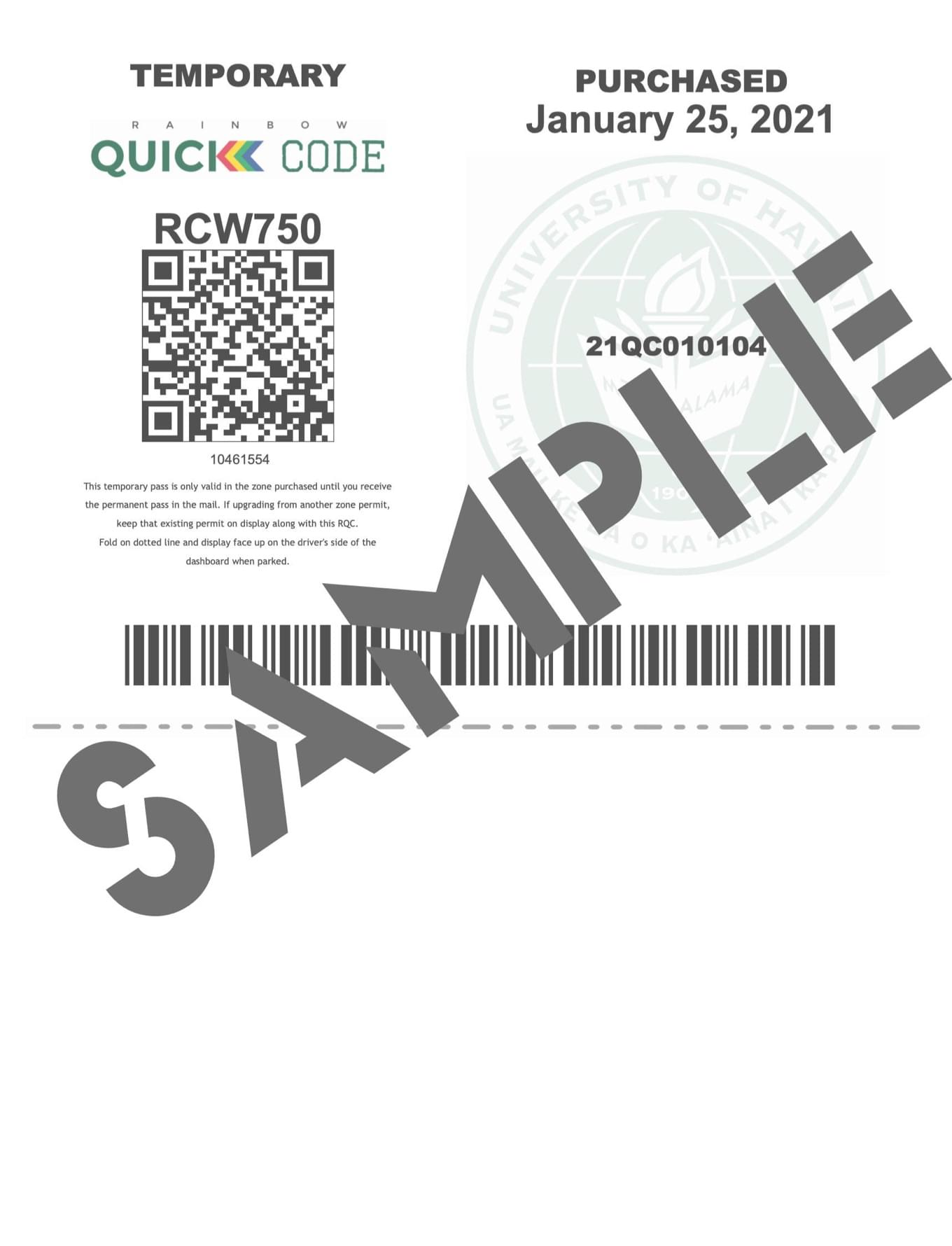How to Print Temporary Permit
There are 2 ways to print your temporary permit.
1. At the time of purchase
2. After purchase through the Permits menu.
At time of Permit Purchase
Scroll to the lower section of the Purchased Items screen. Within the Description, there is a Print Permit link which when clicked, will open a PDF copy of your temporary permit.

After purchase through the Permits menu
Go to menu PERMITS -> View Your Permits There will be a list of permits, click on the Permit Number of the permit you want to print. Note: You will only be able to print the temporary permit for a limited amount of days after purchase. On the My Permit Details page go to the bottom and click button, Print Permit. A PDF of your temporary permit will open in the browser. 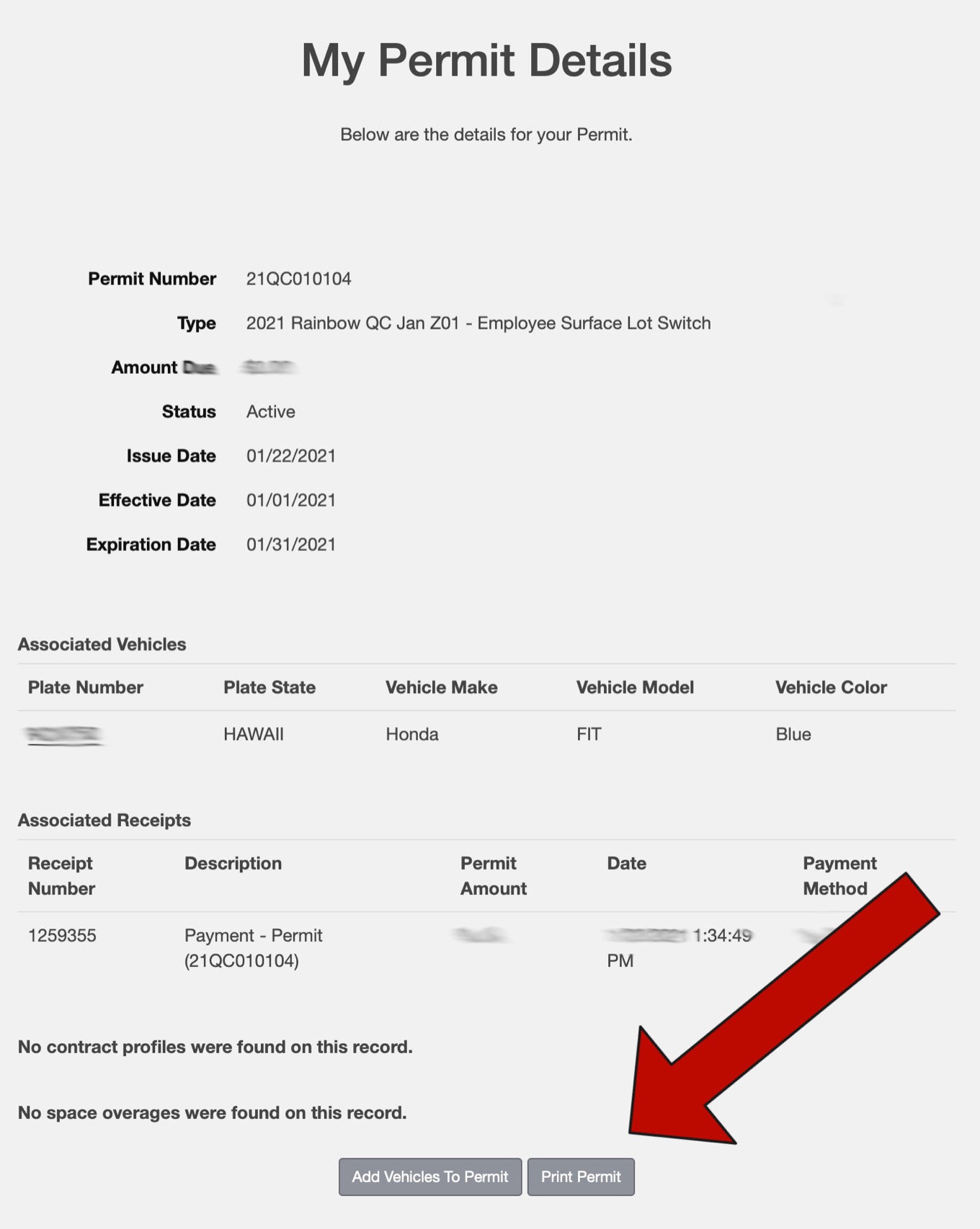
Sample Temporary Permit
2021 Spring monthly Rainbow Quick Code sample below: